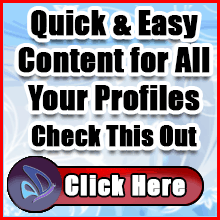Author Archive
5 Steps To Find and Work With Quality Freelancers
Posted by: | Comments5 Steps To Find and Work With Quality Freelancers
5 Steps To Find and Work With Quality Freelancers
 Half of marketers say they outsource a content marketing activity. That’s not surprising given about 60% of B2B and B2C marketers operate content marketing teams with no more than five people.
Half of marketers say they outsource a content marketing activity. That’s not surprising given about 60% of B2B and B2C marketers operate content marketing teams with no more than five people.
Finding partners with adequate topical experience and who understand the brand’s audience are the most frequently cited challenges in CMI’s most recent research.
Half of #B2B and #B2C marketers say they outsource a #ContentMarketing activity, according to @CMIContent #research.Click To Tweet
To help you overcome those challenges and confidently hire top freelancers, I’ve put together this five-step guide based on my experience working with contract writers.
1. Establish an adequate budget
Before you start the search for writers, you should set a realistic budget.
You can’t simply take a full-time employee’s salary and divide by 40 to estimate a freelancer’s hourly rate. Given freelancers run their own business, they charge more. They have to calculate rates that encompass their expenses – both the employer and employee share of income tax, insurance, and operational costs such as computers, software, internet, etc. Their locale also could affect their rates.
You can’t set a #freelance hourly rate by simply dividing an employee’s weekly compensation by 40, says @emanuelp986 via @CMIContent. #ContentMarketingClick To Tweet
If you’re challenged with finding writers who have sufficient topical experience, budget to pay the higher rates more experienced writers charge. It’s better to have a writer produce a top-notch piece within one or two attempts than to hire a cheaper writer and make multiple corrections.
If you’re challenged with finding writers who have sufficient topical experience, budget to pay the higher rates experienced writers charge, says @emanuelp986 via @CMIContent. #ContentWriting #FreelanceClick To Tweet
You should also decide on a budget based on the expected deliverables. The more labor and research-intensive the project, the higher the budget should be.
Rates vary dramatically based on the individual as well as the industry. To calculate your budget, ask peers in your industry what they pay. Look to freelance associations and organizations for benchmark studies.
While a budget sets expectations on how much you can pay the writer, it isn’t the predictor of how successful the relationship will be. That’s why you need to follow the next steps.
2. Create the perfect help-wanted post
Freelance writers carefully read help-wanted posts to assess whether it’s a good opportunity and fit for them. Your listing should clearly explain your expectations and deliverables to attract more qualified responses and accurate proposals.
But just because you’re contracting to work with someone doesn’t mean you need a complete job description as you would with a full-time employee. Among the relevant details to include:
- Assignment description, including what information will be provided by the company and what information the writer is expected to find.
- Specify any special knowledge or skills needed
- Expected deliverables, including length estimate
- Start and end dates, including interim deadlines
- Compensation range with terms like hourly rates or fixed prices as well as invoice payment timing
It helps to add some personality to your listing as it gives the freelancer an idea of what it would be like to work with you. And most importantly, don’t hesitate to ask additional questions you deem necessary to find the ideal candidate for your work.
Add some personality to your #freelance help-wanted listings to give an idea of what it’s like to work with your brand, says @emanuelp986 via @CMIContent. #ContentWritingClick To Tweet
TIP: To assess how well they follow instructions, include a small “test” such as, “Please put the word ‘freelancer’ in your subject line.”
ADVERTISEMENT
Definitive Guide to Content Operations
Get a deep dive into Content Operations: what it is, why it’s so important for organizations in every industry to embrace, what it’s capable of, and how you can build the best content operations solution for your teams. Download now.
3. Locate the best writer for your brand
It’s so much easier these days to reach out and find quality writers for your task or project. Among the options:
- Ask your professional and personal network for referrals. Their input is invaluable because they already have a familiarity with or have worked with the suggested writers. Those word-of-mouth referrals give the candidates an added boost from the beginning.
- Turn to job boards. While many writers search job boards for permanent gigs, part-time writers also use them to find work. Make it clear in your listing that you’re seeking someone for part-time work.
- Post on social media. Post the opportunity to Instagram and Twitter, and use industry-relevant hashtags as well as #Freelance. Posting to relevant social media groups also can be a great way to reach writers in a specific niche.
- Go to freelance sites. Use platforms, such as Contently, Skyword, ClearVoice, etc. These outlets facilitate finding, hiring, and paying writers. Most of the platforms help you quickly find better quality content creators who produce optimal quality work in your niche or for the content type you want created. (I recently hired a writer who specialized exclusively in the privacy policy and terms of use pages.)
Go to #freelance sites such as @contently, @skyword, and @clearvoice to find quality #content creators for your brand, says @emanuelp986 via @CMIContent. #ContentWritingClick To Tweet
TIP: Create an authentic and engaging profile on freelance sites to show your brand’s personality and culture that will attract writers who are interested in that environment.
TIP: If you hire a writer who only freelances part-time, recognize it may take them longer to complete the work than if they worked a full-time freelance writing schedule.
4. Evaluate the writing candidates
First, you should shortlist your options. You can then ignore responses that didn’t pass your test, such as including “freelance” in the subject line. Then, go through the remaining responses and eliminate those who don’t meet the basic requirements.
Freelance platforms also help you find qualified wordsmiths by filtering them based on specific prerequisites and only invite qualified writers to respond to your listing.
With your shortlist identified, conduct a video interview. I do this with every writing opportunity. While phone interviews can work, I find it easier to interact with a person on video.
During the interview, ask them questions to reveal:
- Their professional background and expertise in areas important to your work (i.e., SEO, headline writing)
- Their experience in your niche and with your content type(s)
- How they approach writing assignments such as the ones you would assign
- How they handle meeting deadlines when they are working on multiple projects
- How they respond to unforeseen obstacles, such as an interviewee that doesn’t respond or an unexpected power outage
TIP: Asking for narrative examples sometimes can better help you understand the candidate’s thought process.
If you have a standout candidate, you can proceed to the next step. If you’ve narrowed the search to two or three candidates, ask them to complete a small paid project related to your topic. Then, you can compare and gauge each writer’s ability, from understanding the assignment to executing the content.
Ask the 2 or 3 finalist #freelance candidates to complete a relevant paid assignment to gauge their ability, says @emanuelp986 via @CMIContent. #ContentWritingClick To Tweet
5. Hiring the freelance writer
Once you select the freelance writer to hire, it’s time to detail what you want them to do.
There is a marked difference in hiring a freelancer over an employee. While you tell employees what they have to do and how they have to do it, you can’t give the same instructions to freelancers. They control that.
With freelancers, you should be clear about the criteria, including start date, detailed scope of work, deliverables, payment terms, etc. All these details should be included in a contract, which safeguards your business and the writer, and can help prove to the IRS that the writer is a contractor, not an employee.
A detailed, clear, and concise contract includes:
- Names, contact information
- Exact assignment requirements with deliverables
- Deadlines, including milestones
- Payment terms
- Owner of the completed work
- Confidential information clause
- Limitation of liability
- Freelance copywriter terms and responsibilities
- Indemnity clauses
Don’t begin the working relationship until both parties have signed the contract, and you’ve paid any deposits as required.
TIP: To help your writer onboard more quickly, share examples and documents of similar work so they can better understand your expectations.
TIP: Make sure the writer can access any servers or platforms necessary for their work. It will improve their productivity from the beginning.
HANDPICKED RELATED CONTENT:
Expand your team with freelancers
The process of hiring freelance writers is similar to hiring an employee. You need to know what you want, explain it well in a help-wanted listing, narrow down the candidates, conduct an interview, and then engage your preferred choice.
However, you also need to respect the transactional nature of the relationship. While you can’t control how they do the work, you should spell out exactly what they are to deliver in the formats you prefer and on the schedule you set.
By following this process, you’re more likely to find valuable talent that can help your content marketing team deliver results for your brand.
via 5 Steps To Find and Work With Quality Freelancers
A 6-Step Writing Process to Blog More and Stress Less
Posted by: | CommentsA 6-Step Writing Process to Blog More and Stress Less

Blogging is sucking the life out of you.
Every time you hit publish, it all just starts again.
Again… and again.
Like a never ending loop, you sit down to write and it feels like groundhog day.
Your brain is fried, you’re out of ideas and your audience is impatiently waiting for more content.
But it doesn’t have to feel like this.
There is a better way to do things, a smarter way to blog – without the stress and all that draining stuff.
I’ve been there and know how you feel.
But I’ve spent some time obsessing over my writing process, so I could systemize it.
What I came up with is a 6-step writing process that I will share with you today – before you know it you’ll be writing better content, more regularly without the pain of doing it.
Before we start
Before we dive into the writing process, there are a three things you will need to make this work for you.
1. A writing template – a writing template helps you re-create similar results over and over again. Every time you go to write, start with the same canvas – a base structure for how you will write your post. See an example of mine in Google Docs below;

2. A checklist – This is a tangible version of the template. It reminds us of what makes for an engaging post, and how to structure each section of our blog post. The best way to use a checklist is to print it off and physically tick off the things that are important for each section of your post after it is written. You will be surprised how often this process reminds you of things that you may have forgotten to include.
3. A repeatable writing process – Document the exact steps you use to write a post. From coming up with an idea, to researching and eventually writing. How long does it all take? How can you break each part into small components?
Now let’s get into the fun stuff.
Step 1 – Find an idea and nail your headline
Figuring out what you want to write about can be frustrating. Sometimes it feels like you’ve written about everything already.
So if you leave this to the last minute, you’re bound to get stressed out.
Try and come up with a bunch of ideas every month or so, and store them in an editorial calendar, spreadsheet or some other place you capture notes.
But what is even more important than coming up with a backlog of ideas, is to be deliberate about what ideas you are choosing.
What posts can you write that will complement your website’s target keywords?
If you have done this pre-work, all you are doing in this stage of the writing process is grabbing an idea from your calendar and getting ready to write.
Once you’ve picked an idea, come up with 4 or 5 headline options for the post.
What headline will grab your readers by the shirt and get them interested?
We will come back and pick the best headline later in the process.
But if you want help picking an engaging headline you might like to check out CoSchedule’s Headline Analyzer.

This step shouldn’t take you longer than 5 minutes if you have done the preparation.
Step 2 – Research your idea
Step 2 is all about validating your idea and figuring out what you will eventually write about.
Take your chosen topic or keyword and head over to Google.

Sequentially click on any articles that turn up on the first two pages of your search – preferably the ones that sound interesting or are written by someone you respect.
For all the articles you find, paste their links into an appendix below your writing template.

You don’t need to read these articles right now, so don’t be too picky about the ones you choose.
This step should take about 5 to 10 minutes.
Step 3 – Create a structure and fill it up with content
In this step you will be drawing inspiration from all the best content the chosen topic to come up with a post structure.
Literally read through all of the links saved in your writing template.
As you’re reading, take it old school.
Grab a pen and notepad, and write down the key points, themes or structures you are regularly seeing.
After a couple of edits these scribbles will become your blog post structure.
Your structure may be a step-by-step process or a list – something that makes sense for your topic.
Replace your generic headings in the writing template with this new structure, and start to get messy.
Fill up your template and structure with all the best content you have found in these articles. (I call this ‘Shaking’)
Make sure you do this in a different color font.

Literally copy and paste everything you can under each heading. (Don’t worry, we will edit this later so it’s not plagiarism)
The best content you will find useful during this process are compelling introductions, interesting stats and case studies you may like to include in your post.
As well as other people’s content, use this step of the writing process to revisit old ebooks, guest posts or other content you have written – don’t let these gems go to waste.
This part of the process should take you about 30 minutes.
Step 4 – Write without distraction
This is usually when we all panic, stress builds up and we decide to trawl through our Facebook feed rather than do what we should be doing – writing.
But because you have already come up with your topic, researched it thoroughly and created a structure based on that research; this step is way easier.
I like to call this part of the process ‘Baking’, because you are metaphorically baking all of the content you just collected into one well structured, highly engaging blog post.
Sit down, set yourself a timer – for however long you want – and start writing. I don’t care if it is 15 minutes, 30 minutes or an hour – give it a go.
Now that you have broken down your blog post into very specific sections, you can write them separately and bring it all together at once.
Not only will this help you overcome writer’s block when you sit down, but it will also allow you to write one post in multiple stints.
Note: As you’re writing, try and avoid doing anything else. And I mean ANYTHING. Don’t add links, images or any of that polish just yet. You are in a writing flow, so now is the time to capitalize on that.
When you’re in your flow, and want to include an image in your post, use a placeholder instead.

Disclaimer: Please don’t plagiarize other people’s work during this process. The content you have copied is for inspiration. It is there to give you ideas and help you create a post that is even better than other content on the topic.
This part of the process will take as long as you need it to. If you are genuinely ‘writing without distraction’ you should be able to write about 1,000 words per hour.
Step 5 – Iron out the kinks and make it visual
This step is a time sucker, but a necessary evil.
Now that you have a high-quality blog post you are probably desperate to get it out to the world.
But your work is not quite done yet.
It’s absolutely essential that you read your post from start to finish and iron out any grammatical errors or spelling mistakes.
Then you will need to add in any links you have mentioned and all those fancy images you have written about. (As you can see I use a lot of screenshots, it helps the reader engage with what you are saying)
As you are reading through your post, have your blog post checklist on your desk – ticking things off as you go.
Once you are happy with the post, copy and paste it into your publishing platform. (For me this is taking the post from Google Docs to WordPress, which is a seamless transition)
Adding in images isn’t too challenging, because you have clearly marked where you want them.
Note: When you put a placeholder in your blog draft for an image, make it descriptive. This way when you get to this step it will jog your memory.
I would recommend using Skitch to capture screenshots, it allows you to add in annotations, arrows and boxes.

Once you have all your images, links and editing done – you’re ready to move onto the next step.
This part of the process can be a little tedious, especially if you use a lot of screenshots and images like I do. I would put aside about 30-60 minutes for step 5.
Step 6 – Don’t forget about SEO, then hit publish
Now for the last step – you made it.
This one is pretty simple but it’s super important for the long-term SEO benefits on your blog.
Pick your blog categories and tags. Then link to other internal posts or pages on your site. This will up your SEO juice for every post.
Finally, optimize your post for SEO using something like WordPress SEO by Yoast.
Yoast reminds you of where to include keywords, how many to include and how to make your post look nice in search engines.
See below;

This shouldn’t take longer than 15 minutes.
Now… that glorious moment you’ve been waiting for.
Hit publish!
via A 6-Step Writing Process to Blog More and Stress Less
7 Best Managed WordPress Hosting Providers Compared (2022)
Posted by: | Comments7 Best Managed WordPress Hosting Providers Compared (2022)
Looking for a managed WordPress hosting provider to start your blog or launch a new website?
Or maybe you’re frustrated with your current provider and want to explore other options.
With so many enticing choices, it’s hard knowing which platform outranks the competition.
While we believe the “best” WordPress hosting service is the one that best suits your specific needs and requirements, we also believe that some companies are better than others.
In this guide, we’ll compare the 7 best managed WordPress hosting providers.
We’ll cover everything you need to know like:
- Cost
- Speed
- Security
- Customer support
- Uptime
- Lots more
And by the end of this guide, you’ll have the knowledge and know-how for finding the best website host for your needs.
We’ll also spill the beans on our top hosting provider choice (and explain why we recommend it).
But before we slide into our list, let’s start with a quick definition…
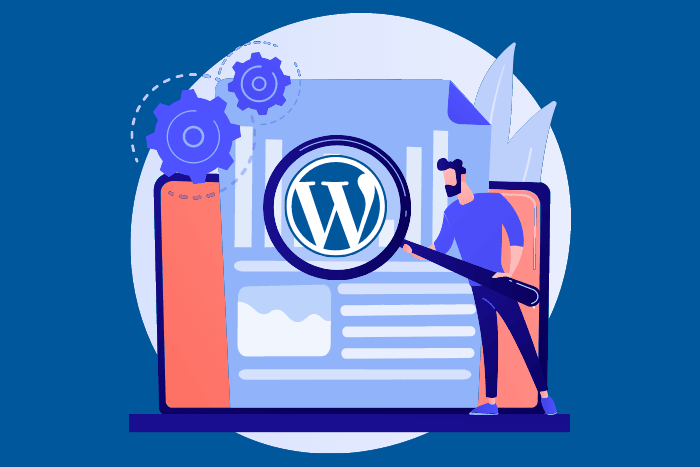
What Is Managed WordPress Hosting?
With unmanaged WordPress hosting, you only get access to a server and an operating system. All other aspects involved in optimizing and managing your website are up to you.
Now, a managed WordPress hosting solution offers fast, secure servers, customer support, and manage administrative tasks like WordPress installation, automated backups, software updates, and file access restrictions.
The Top 7 Managed WordPress Hosting Providers For 2022
1. SiteGround
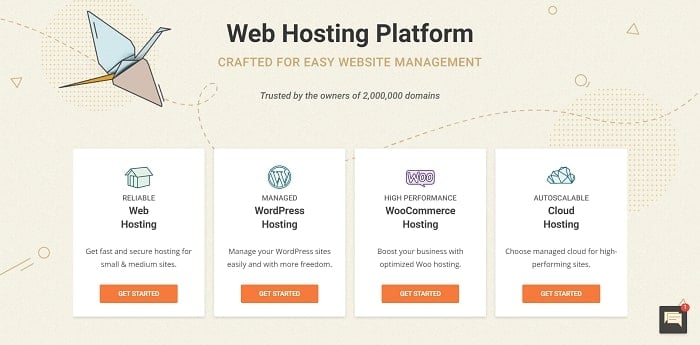
Pricing
- StartUp: $4.99/mo.
- GrowBig: $7.99/mo.
- GoGeek: $14.99/mo.
Customer Support
Customer support available 24/7:
- Phone Support
- Live Chat
- Helpdesk
- Community Forum
- Knowledge Base
Performance
- 99.99% Uptime
WordPress Installation
Free WordPress migration & installation.
SiteGround Pros
Fast Page-Loading Speed
Using a combination of effective hardware and software, SiteGround’s servers deliver some of the fastest page-load speeds of any hosting provider. Page speed is critical for increasing page views, generating conversions, and ranking in Google.
99.99% Uptime
SiteGround uses redundancy routines and multiple power feeds for all critical network components, resulting in an impressive uptime. Review site Bitcatcha, which hosts on SiteGround, has had an unfailing uptime since 2014.
Affordability
With a starting plan at $4.99, they’re one of the most affordable WordPress hosting options. Though their month-to-month plans are significantly more expensive than yearly plans.
Quality Service Worldwide
No matter where you are in the world, SiteGround can deliver optimal service for your website and visitors. They use Cloudflare Content Delivery Network — which has 200 distribution nodes in 100 countries around the world — to deliver content anywhere in the world as quickly as possible. They also have 6 ultra-fast data centers around the world that deliver speedy server response times no matter where you are.
Environmentally Friendly
SiteGround is committed to green hosting and sustainability. Their headquarters is in compliance with LEED design requirements, they optimize their server software to be more energy-efficient, they partner with carbon-neutral partners like Google Cloud Platform, and more.
Great Customer Support
SiteGround offers phone support, live chat, and helpdesk tickets, all available 24/7. Live chat resolves 90% of inquiries and the average helpdesk ticket gets a response within 15 minutes. They received a 97.7% customer satisfaction rate and won 2 Stevie Awards for customer service in 2020.
Transparency
SiteGround is committed to transparency in many ways. They display their monthly and yearly uptime percentage on their website. They provide the IP addresses of their data centers so you can test and pick the best one for your site. And they’re open and honest about what you get with each of their plans.
Easy-To-Use, Intuitive Dashboard
Rather than cPanel, SiteGround uses a custom dashboard called Site Tools. Site Tools is arguably easier to understand and navigate than cPanel. And users can customize Site Tools by pinning frequently-used functions at the top of the menu for easier access.
Free Daily Backup
SiteGround offers free, automatic daily backups of your site content in case of data loss. Shared hosting plans backup data for the past 30 days. And cloud hosting accounts backup data for up to 7 days.
Free Optimization Plugin
WordPress users rejoice, for every SiteGround WordPress plan comes with an exclusive (and free!) optimization plugin, SG Optimizer. Whether you’re using a fancy paid theme or a free WordPress theme, SG Optimizer works like magic to speed up your website. But remember, it’s ONLY available for SiteGround customers.
SiteGround Cons
Limited Data Storage
SiteGround offers limited storage space for each WordPress plan — 10GB for StartUp, 20GB for GrowBig, and 40GB for GoGeek. If your plan doesn’t offer enough storage space, you have no choice but to upgrade to a higher plan.
High Renewal Price
While their prices are enticing for new customers, the cost of service renewal goes up significantly. Renewing your SiteGround website will cost from $14.99 – $39.99 per month.
No Ad Credits
Many WordPress hosts offer freebies to new customers, usually in the form of advertising credits. Free ad spend is always nice to have, but can be especially useful to new websites trying to gain traction. SiteGround offers none.
Customer Support (Caveat)
As SiteGround has grown in size, it’s become more difficult to reach a customer service representative. And accessing customer support is a bit more complicated than it should be. Rather than clicking a simple button, you’ll have to click through multiple pages before prompting live chat or ticketing options.
Closing Thoughts
In addition to great customer support and transparency, SiteGround’s greatest feature is the quality of their service. If you want a managed WordPress host with lightning-fast speed and unfailing uptime (particularly if you’re based outside North America), SiteGround is for you.
If you want a deeper dive into SiteGround, check out our fully fleshed-out SiteGround review.
2. Bluehost
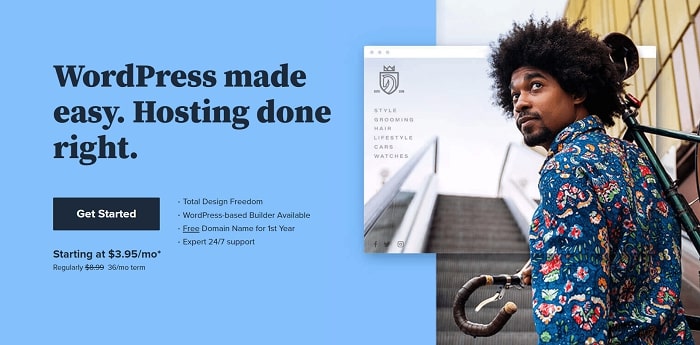
Pricing
- Basic: $2.95/mo.
- Plus: $5.45/mo.
- Choice Plus: $5.45/mo.
Customer Support
Customer support available 24/7:
- Phone Support
- Live Chat Support
Performance
- 99.98% Uptime
WordPress Installation
Free WordPress migration and installation.
Bluehost Pros
Affordability
With plans starting as low as $2.95/month, Bluehost is one of the most affordable hosting options. To get the lowest monthly rate for your plan, you’ll need to buy 36-month terms. Otherwise the monthly price increases.
Lots Of Storage
Bluehost provides customers with lots of data storage. For their Basic plan, you get 50GB of storage space. The Plus and Choice Plus plans come with unlimited storage space.
Solid Uptime Performance
Uptime testing done by WebsiteToolTester showed that their Bluehost was available 99.8% of the time. Most uptime tests performed by other websites have also performed in this range.
High-Performance Servers
With their Plus plan, you get access to Bluehost’s High-Performance servers. For their High-Performance servers, Bluehost allocates fewer users per server providing each user with more computing resources and consistent uptimes and load speeds.
Security Features
For additional costs, Bluehost provides excellent security features. They offer CodeGuard for daily website backups and restorations. SpamExperts is their advanced email filter that blocks out email-related attacks with 99.98% accuracy. And for enhanced site security, you can purchase SiteLock which protects against malware and DDoS attacks (depending upon which service tier you buy).
(Almost) Unlimited Everything
With their Plus and Choice Plus plans, you can host unlimited websites and get access to unlimited SSD storage, unlimited parked domains and subdomains, and unmetered bandwidth.
Great Customer Support
While we’ve come across some complaints, the overall perception of Bluehost’s customer support is positive. Customer support is available 24/7. And many users report Live Chat responses in as little as 5 minutes. They also offer Blue Sky, an add-on service that gives you access to a team of WordPress experts who can assist you with design, marketing, and WordPress security.
Bluehost Cons
Just One Data Center
Bluehost sites load impressively fast considering they have just one US-based data center. But if your visitors come from outside the US, they may suffer from slow site speeds and you may want to consider an alternative host with more data centers on other continents.
Site Scaling/Performance Issues
Bluehost will perform well for most small to midsize websites. But for larger, media-heavy sites, performance may slow to below average.
No Uptime Guarantee
Unlike most other hosting providers, Bluehost doesn’t provide an SLA that guarantees a minimum uptime. Uptime is critical to generating traffic, converting visitors, and ranking in Google. While Bluehost performs well on most tests, not offering a guarantee is a red flag.
Poor BackUp For Entry-Level Plans
Entry-level Bluehost plans don’t provide a good backup solution. If you want to protect your site data, you’ll need to pick a higher-tiered plan or another hosting provider.
High Renewal Costs
Like many other hosting providers, Bluehost lures users in with low-priced startup plans. But the price jumps significantly upon renewal.
Closing Thoughts
Bluehost will work well for most small to midsize websites. But if you expect lots of traffic and site performance is important, then you may want to find an alternative host.
3. WP Engine
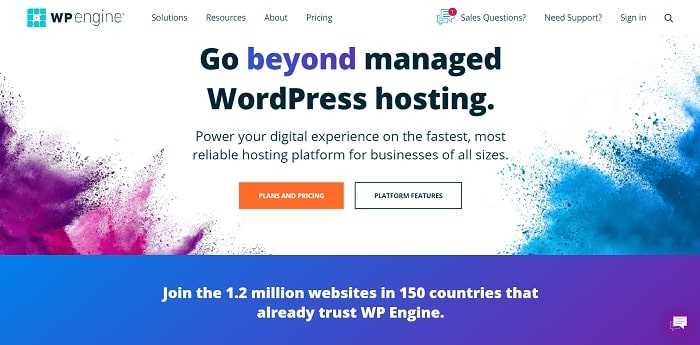
Pricing
- Startup: $30/mo.
- Professional: $59/mo
- Growth: $115/mo.
- Scale: $290/mo.
Customer Support
Customer support available 24/7
Performance
- 99.95% Uptime
WordPress Installation
Free WordPress install and migration.
WPEngine Pros
No Long-Term Commitments
Unlike most other hosts which require you to pay for 12-36 month plans, WPEngine allows you to pay month to month. The lack of commitment can be great if you want to test out their service before investing heavily.
Incredible Speed
WPEngine has too much speed-boosting technology for us to describe in-depth here. They utilize single-click CDN integration, a custom NGINX extension, SSD technology, and more to deliver unrivaled site load speed. The point is, they’ve invested heavily into the speed and performance of the sites hosted on their platform.
Advanced Security Features
WPEngine takes website security seriously. Their platform inspects all incoming site traffic for malicious behavior to detect and block bad actors. They identify and patch web application attacks before they affect your website. They also protect against DDoS attacks and work with 3rd-party security firms to ensure their security remains up to snuff. And if your site is hacked, they’ll fix it for free.
Free Access To WordPress Genesis Framework
With all WPEngine plans, you get free access to the Genesis WordPress framework and 35+ premium StudioPress themes. Each theme is beautifully designed, SEO optimized, and enhanced with optimal speed and security features.
WPEngine Cons
Expensive
With their most basic plan starting at $30/month, WPEngine is one of the most expensive WordPress hosting providers.
Lots Of Limitations
For such an expensive service, WPEngine comes with lots of limits. For example, their Startup plan limits you to 25,000 visitors per month, 10 GB of local storage, and 50GB of bandwidth. You can always upgrade if you need more access, but the plans quickly become pricey.
No cPanel
WPEngine has its own custom dashboard. While it’s easy enough to use, people who’ve become accustomed to cPanel or are migrating from another host may have difficulty adjusting.
Controlled Environment
WPEngine believes that their platform has all the security and optimization features your site will need. As a result, they have a host of disallowed plugins that they believe interfere with their servers. This can be great for users who want everything handled for them. But for people who want more control over their site security and performance, this may be an adjustment.
Closing Thoughts
With their advanced features and high costs, WPEngine is perfect for experienced website developers, enterprise WordPress applications, and anyone seeking a premium managed WordPress hosting plan. But new site owners and small businesses would do better to find a different hosting provider.
4. DreamHost
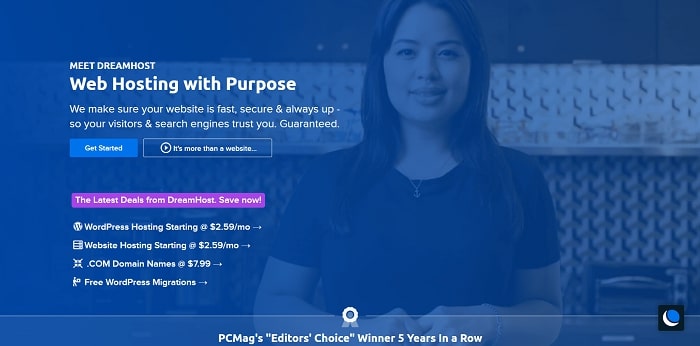
Pricing
- Shared: $4.95/mo.
- DreamPress: $12/mo.
- VPS: $30/mo.
Customer Support
Customer support available:
- Email (24/7)
- Live Chat (Daily from 3:00am – 9:30pm)
- Community Forum
- Knowledge Base
Performance
- 100% Uptime
WordPress Installation
Free WordPress installation and migration
DreamHost Pros
Unmetered Bandwidth
Most hosting companies that promise unmetered bandwidth actually come with an inode limit – a limit to the number of files located on your hosting account. But DreamHost offers truly unmetered bandwidth.
Affordability
With accounts starting at $4.95/month, DreamHost is one of the most affordable hosting solutions available.
Environmentally Friendly
For those who care, it’s good to know you’re doing business with an environmentally friendly hosting company. Their offices are designed to be energy efficient, they use power-efficient processors, and they use power from renewable resources.
100% Uptime
DreamHost has multiple data center locations and uses redundant cooling and emergency generators to ensure a 100% uptime for your website.
Solid Customer Support
Though DreamHost’s Live Chat is available for limited hours each day, their customer support is still more than adequate. They have knowledgeable staff on their tech support team, a community forum, and an extensive Knowledge Base.
DreamHost Cons
No Phone Support
Customer support can only be accessed via email and Live Chat. If you want to talk to a live person, you can request a callback from technical support for a fee. Or you can pay a monthly fee to receive 3 callbacks a month.
Custom Dashboard
DreamHost is another hosting provider that doesn’t use cPanel. Instead, they have a custom dashboard that can be a bit difficult to learn. It can also be difficult to find what you’re looking for and, as mentioned earlier, getting help from support can be a challenge.
US Servers Only
DreamHost only has servers in the US, which can lead to slower site speed for visitors in other regions.
Missing Advanced Features
DreamHost is missing some of the advanced features offered by other providers. For example, it offers no staging and no advanced backup solutions.
Closing Thoughts
While DreamHost isn’t the most impressive WordPress hosting solution, they offer competitively priced hosting packages with great features and solid performance.
5. GoDaddy
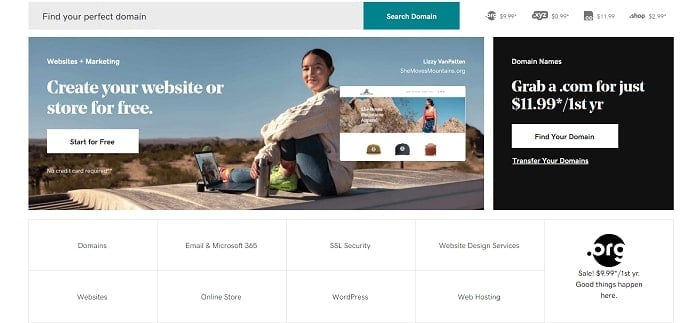
Pricing
- Basic: $6.99/mo.
- Deluxe: $9.99/mo.
- Ultimate: $12.99/mo.
- Ecommerce: $15.99/mo.
Customer Support
Customer support available 24/7:
- Phone
- Live Chat
- Community Forum
- Help Articles
Performance
- 99.9% Uptime
WordPress Installation
Free WordPress installation and migration
GoDaddy Pros
Affordability
With a 3-year term, GoDaddy hosting can cost as little as $6.99 per month.
Value
Every GoDaddy hosting plan provides great value for the price you pay. Each plan comes with a free SSL Certificate, domain name, business email, site backup protection, and automatic daily malware scans. And while only their Ultimate and Ecommerce plans provide unlimited storage and bandwidth, the storage and bandwidth on their Basic and Deluxe plans are generous.
Strong Site Security
As stated earlier, all GoDaddy plans come with automatic daily malware scans. But their Ultimate and Ecommerce plans also come with unlimited malware removal and hack repair.
99.9% Uptime Guarantee
GoDaddy hosting comes with a 99.9% uptime guarantee. Though some users have found that they frequently underperform, they will credit you 5% of your monthly hosting fee if they fail to maintain it for the month.
WordPress Premium Support
For a monthly fee, GoDaddy’s WordPress experts will help you fix problems with your site, manage administrative tasks, and optimize site performance. This is a great value for new and inexperienced users.
GoDaddy Cons
Poor Customer Support Quality
While GoDaddy offers plenty of customer support options, the overall quality of support is lacking. It can be difficult to find and access Live Chat (it’s on their Product Support page). In fact, in a WordPress Hosting Survey, GoDaddy received a 3.3/5 for customer support. Not great.
Confusing Control Panel
While GoDaddy gives you the option of using cPanel, installing it on your account can be confusing. And many GoDaddy customers complain that their control panel isn’t user-friendly.
Average Performance
Overall, GoDaddy’s performance isn’t anything to get excited about. Their server speed is average. And though they promise a 99.9% uptime, some users have found that they frequently underperform. While they’ll compensate you if a server falls short of that promise, they only credit you with 5% of your monthly hosting fee (unlike other hosts like HostGator which credit 100% of your monthly hosting fee).
Closing Thoughts
The best appeal of GoDaddy hosting is the great value you get at competitively low prices. But if site performance and customer support are important, you may want to choose another host.
6. HostGator
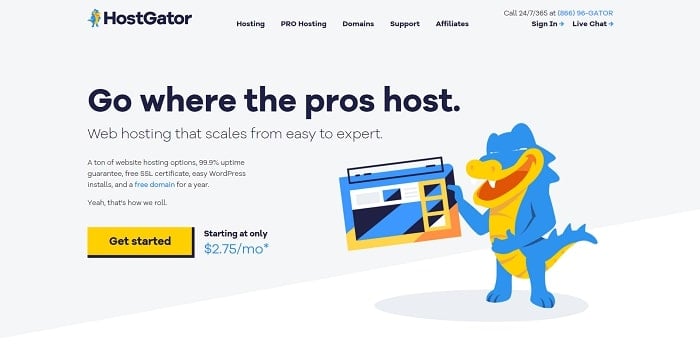
Pricing
- Starter: $5.95/mo.
- Standard: $7.95/mo.
- Business: $9.95/mo.
Customer Support
Customer support available 24/7:
- Phone Support
- Live Chat
- Knowledge Base
Performance
- 99.9% Uptime
WordPress Installation
Free WordPress installation and migration (within 30 days of sign-up).
HostGator Pros
Fast Servers
Even though HostGator only has 2 US-based data centers, they still have fast server response times. Of course, responses are the fastest in the US, but they still perform well elsewhere.
99.9% Uptime Guarantee
HostGator provides a 99.9% uptime guarantee. If a server falls short of that promise, they’ll generously compensate you with one month of credit for your service package.
User-Friendly Dashboard
HostGator’s dashboard is visually appealing and user-friendly. All links and buttons are prominently displayed in intuitive places, making it easy to navigate. Alternatively, you can also use cPanel if you prefer.
User-Friendly Site Builder
HostGator’s site builder is also user-friendly. They offer a host of attractive themes and templates. And with one-click installs, you can quickly install any apps, widgets, and other features you desire. It’s easy to get your site up and running in a matter of hours.
Affordability
With managed hosting plans starting at $5.95/month (for 3-year terms), HostGator is one of the more affordable hosting options available.
HostGator Cons
Poor Customer Support Ratings
It’s difficult to gauge the quality of a hosting provider’s customer support without dealing with them yourself. While they offer 24/7 customer support via phone, email, and Live Chat, their customer support rates poorly across review sites (3.5/5 here and 4.5/10 here).
US Servers Only
HostGator has just 2 US-based data centers. Though their response times are still adequate outside the US, you may want to choose a different provider if response times are important to you. And unlike other hosting providers, they don’t allow you to choose which data center you use.
Poor Backup Options
Unless you pay for add-ons, you only have access to 1GB, 2GB, and 3GB backups for each plan respectively.
Missing Advanced Features
HostGator is missing some of the advanced features other hosting providers offer. There are no staging areas, server side-caching systems, or dedicated speed features (like NGINX server setup).
Closing Thoughts
HostGator is a great option if you’re looking for a hosting provider that’s affordable, easy to use, and has fast server response times in the US. But their slower response times outside the US and poor customer support may turn some away.
7. Liquid Web
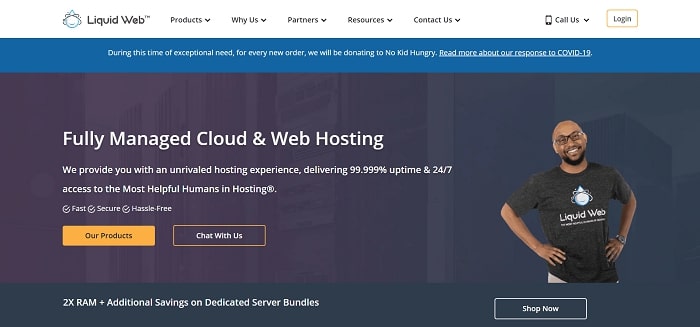
Pricing
- Spark: $9.50/mo.
- Maker: $39.50/mo.
- Designer: $54.50/mo.
- Builder: $74.50/mo.
- Producer: $149.50/mo.
- Executive: $274.50/mo.
- Enterprise: $499.50/mo.
Customer Support
Customer support available 24/7:
- Phone
- Live Chat
- Helpdesk
- Knowledge Base
Performance
- 99.998% Uptime
WordPress Installation
Free WordPress installation and migration
LiquidWeb Pros
100% Uptime Guarantee
LiquidWeb guarantees an uptime of 100%. If a server falls short of that promise, they’ll credit you for 10 times the amount of downtime whether they’re directly responsible for it or not. That means if your site is down for 1 hour, you’ll get 10 hours of credit.
High-Speed Performance
LiquidWeb has just 3 data centers (2 in the US and 1 in Europe), which means, depending on where you are, page load speed will be different. Still, they have an impressive average page-load speed of less than 1 second. They also provide built-in optimization solutions, redundant cooling and networks that ensure consistent uptime and speed, and experts who monitor network performance 24/7.
Specialized WooCommerce Hosting
LiquidWeb’s managed WooCommerce hosting is loaded with performance-enhancing features. It’s optimized to reduce query loads by 95%, mobile responsive, comes with more than 20 performance tests you can use to prepare for traffic increases, and more.
Excellent Customer Support
LiquidWeb customer support is available 24/7 and staffed with knowledgeable WordPress experts. They also promise a 59 support guarantee: live humans will respond to phone and Live Chat requests within 59 seconds and helpdesk tickets within 59 minutes. If they fail to meet this guarantee, you’ll receive a hosting credit of 10x the amount of time that passes (i.e. for every hour that passess, you’ll receive 10 hours of credit on your hosting plan).
Great Security
LiquidWeb offers free DDoS protection through CloudFlare CDN. The protection blocks malicious traffic while still allowing legit traffic through to your site. And if you want even more, you can purchase their Premium DDoS protection for $99/month.
LiquidWeb Cons
Expensive
With packages starting at $9.50/month, LiquidWeb is one of the more expensive hosting options available. And starting prices are only available for the first 6 months. After that, prices increase significantly.
No Shared Hosting
LiquidWeb doesn’t offer shared hosting options. While this leads to better performance, it’s also one of the reasons they’re so expensive.
Lack Of Freebies
LiquidWeb offers little in the way of freebies. No free domains, SSL certificates, ad credits, or other gifts that most hosts provide.
Closing Thoughts
If you want WordPress web hosting that’s fast, consistent, secure, and has great customer support, you can’t do much better than LiquidWeb. And they’re especially good for Ecommerce sites. But be prepared to spend a lot of money.
And The Best Managed Website Host Is…
As you can probably tell by now, SiteGround is our top choice for hosting a WordPress site.
While other companies may offer cheaper solutions, there’s no competition for the service you get with a SiteGround hosted website.
SiteGround offers:
- Award-winning customer support
- Speed and reliability
- Cloudflare CDN network with over 200 distribution nodes in 100 countries around the world
- 99.99% uptime guarantee
- Free daily backups
- A host of security and optimization features that make your site faster and more secure.
For a full breakdown of what we love about SiteGround and why it’s the best hosting option, check out our SiteGround review.
Frequently Asked Questions
Is Managed WordPress Hosting For Me?
While unmanaged WordPress hosting is cheaper, the choice between the two really comes down to two questions:
Are you a website developer?
Or are you tech-savvy and knowledgeable about website development? If you want to go with unmanaged hosting, then you’d better be.
As we mentioned earlier, all aspects involved in optimizing and managing your unmanaged WordPress website will be up to you.
But if you’re new to web development and have no idea how to run your own site, you’re much better off with managed hosting.
Do you even want to put in the time?
Even if you know how to perform every aspect of managing your own website, would you want to?
Managed WordPress hosting offers convenience and peace of mind. All you have to do is pick a top provider with great features and a solid record… The rest is taken care of for you.
Is WordPress Hosting Free?
No. While you can host for free on WordPress.com, you’ll need to pay a monthly fee for WordPress hosting and a yearly fee for a domain name if you want the full capabilities and features of a WordPress website.
What Is The Cheapest WordPress Hosting?
If you want a cheap managed WordPress hosting provider, try:
- Namecheap: starting at $1.44/mo.
- Hostinger: starting at $0.99/mo.
The cheapest WordPress hosting providers on our list are:
- Bluehost: starting at $2.95/mo.
- DreamHost: starting at $4.95/mo
- SiteGround: starting at $4.99/mo.
Your Future Starts With Your WordPress Hosting Platform
You’re ready.
You’ve got a great idea for a money-making blog or website…
And now you have all the information you need to pick the best managed WordPress hosting provider to launch it with.
All you need to do now to make a decision is to:
- Get clarity on the features and performance requirements for your website.
- Pick the option above that best suits your needs.
Regardless what you choose, the important thing is that you stop dreaming and start doing!
Your digital empire awaits…
via 7 Best Managed WordPress Hosting Providers Compared (2022)
Virtual Presentation Best Practices: A Guide for Online Entrepreneurs
Posted by: | CommentsVirtual Presentation Best Practices: A Guide for Online Entrepreneurs
A Guide for Online Entrepreneurs
Whether you’re pitching to potential partners or introducing a new product to customers, a presentation can make or break your online business.
If you’re used to in-person presentations, you’ll realize that virtual presentations have their own set of challenges.
For a start, stage fright can still happen even though the stage might be your own home office.
In addition, your audience is more likely to tune out and disengage from online presentations because they’re not physically present. Plus, there are too many distractions for most people at home or in their remote office.
As a presenter, it’s also harder to “read the room” when you’re presenting online.
What now?
In today’s post, we’ll cover virtual presentation do’s and don’ts to help you win over distracted audiences, keep their attention, and get your message across clearly.
via Virtual Presentation Best Practices: A Guide for Online Entrepreneurs
18 Assonance Examples to Give Your Words that Razzamatazz
Posted by: | Comments18 Assonance Examples to Give Your Words that Razzamatazz
Remember reviewing about assonance examples in English class?
Or how about this gem taken from the classic film, My Fair Lady: “The rain in Spain stays mainly on the plain”?
Assonance, along with other literary devices like similes, metaphors, alliteration, consonance, and hyperbole, help make reading and writing a magical experience.
So let’s dust off the ol’ English lessons and add some glitz and glamor into your present-day writing.
And to help you do that, we’ve provided plenty of stellar assonance examples to help your writing shimmer and shine.
Let’s go!
What is Assonance?
Assonance is a literary device that focuses on repeating the same vowel sounds in consecutive or nearby words.
It’s a technique that, when used well, can help enhance the mood of your writing, creating a sense of fear, romance, action, suspense, playfulness, and more.
Assonance can also speed up and slow down the pace of writing, further intensifying the overall mood.
18 Examples of Assonance
Let’s get this show on the road, and dive into a series of assonance examples from celebrated literary works, songs, and a few famous examples you might recognize!
Assonance Examples in Literature
Here’s an example of assonance you’ve probably heard a million times before:
“O Romeo, Romeo, wherefore art thou Romeo?”
Notice how the repetition of the “o” sound creates a rhythmic, woeful effect that adds to Juliet’s complaint about her lover being the son of the enemy’s family.
Next, we have Edgar Allan Poe, who wrote a beautiful piece called “Annabelle Lee”, containing this alluring assonance example:
“And so all the night-tide, I lie down by the side of my darling — my darling — my life and my bride…”
See how the repetition of the “i” sound adds to the romantic mood of the piece.
Poe also wrote the line, “Hear the mellow wedding bells” in the poem called “The Bells” and the repeated short “e” sound helps ring a melody from those bells in your imagination.
Now let’s look at William Blake, whose famous poem, The Tyger, starts off like so:
“Tyger, Tyger burning bright in the forest of the night”
Not only do Blake’s powerful sensory words draw you into the scene, but the repetition of the “i” sound creates a lovely rhythm and sense of action.
What a way to start off a poem!
Another poet, Carl Sandburg, wrote in Early Moon:
“Poetry is old, ancient, goes back far. It is among the oldest of living things. So old it is that no man knows how and why the first poems came.”
The repeated “o” sound somehow just adds an aura of “ancientness” to his statement.
Can you hear it?
Or better yet, can you feel it?
Examples of Assonance in Poetry
Assonance is also a dazzling poetic device that adds liveliness, rhythm, and rhyme to verses.
See this piece by Kelly Rogers, The Cold Wind Blows:
“Who knows why the cold wind blows
Or where it goes, or what it knows.
It only flows in passionate throes
Until it finally slows and settles in repose.”
The repeated “o” sound makes you feel as if the wind is coming right past you, leaving you to wonder at where it comes from and where it’s going.
In William Wordsworth’s poem Daffodils he uses two groups of vowel sounds to create and emphasize a peaceful mood:
“I wandered lonely as a cloud
That floats on high o‘er vales and hills,
When all at once I saw a crowd,
A host, of golden daffodils;
Beside the lake, beneath the trees,
Fluttering and dancing in the breeze…”
Another example is Robert Frost’s poem, Stopping By Woods on a Snowy Evening:
“He gives his harness bells a shake
To ask if there is some mistake.
The only other sound’s the sweep
Of easy wind and downy flake.
The woods are lovely, dark and deep,
But I have promises to keep,
And miles to go before I sleep,
And miles to go before I sleep.”
The groups of repeated vowel sounds create a sense of rhythm and movement, making you feel as though you are traveling along with it.
Examples of Assonance in Song
Rappers like use assonance all the time.
For example, take these lyrics from the song, Loud Noises, performed by Eminem and Royce Da 5’9″:
“On the real, it’s a wrap, how could you possibly stop the Apocalypse
When I’m atomic bombing the populous…”
Billie Eilish also uses assonance and rhyme in her lyrics, like in this excerpt from her song, Bellyache:
“Thought that I’d feel better
But now I got a bellyache…”
The repeated “e” sound adds to the mood of the song.
Disney songs like Aladdin’s, A Whole New World, use assonance to create a melodic rhythm:
Shining, shimmering, splendid
Tell me, princess, now when did
You last let your heart decide?”
OneRepublic wrote a song called I Lived, where the repeated “i” sound in the chorus emphasizes the point the singer is making in having done it all:
“I, I did it all
I, I did it all
I owned every second that this world could give
I saw so many places, the things that I did
With every broken bone, I swear I lived…”
Katy Perry’s popular song Firework also contains assonance, repeating different sounds throughout:
“Do you ever feel already buried deep?
Six feet under screams, but no one seems to hear a thing
Do you know that there’s still a chance for you
‘Cause there’s a spark in you…”
Other Famous Examples of Assonance
Some of the most well-known tongue twisters and proverbs also contain assonance.
Not only does assonance help improve their memorability, but it adds a touch of playfulness that’s hard to ignore!
For example:
- Peter Piper picked a peck of pickled peppers — note the repetition of the short “e” and long “i” sounds.
- Sally sells seashells beside the seashore — see the repetition of the short “e” and long “e” sounds?
- The early bird catches the worm — the repeated “i” sound in “bird” and “worm” adds emphasis.
- The squeaky wheel gets the grease — the repeated “ee” sound almost allows you to hear the wheel squeaking in your head!
Catchy, right?
The quick, repeated sounds flow off your tongue and deliver “sticky” sentences that you’ll never forget!
Switching gears, let’s end strong with another famous example:
The last few lines of William Wordsworth’s poem The World is Too Much With Us:
“Have glimpses that would make me less forlorn;
Have sight of Proteus rising from the sea;
Or hear old Triton blow his wreathèd horn.”
The long “a” and long “o” sounds finish the poem with a moody and rhythmic ring to it.
Why Use Assonance?
Using assonance – repeated vowel sounds in successive words – makes your writing more interesting.
Don’t overdo it though, because then your writing will make it seem like you’re trying way too hard to be a clever, rhyming poet.
Make your writing an experience
Assonance is like a spice that, when used well and in moderate combination with other literary devices like similes, metaphors, onomatopoeia, alliteration, and consonance, can add flavor to your writing.
It adds rhythm and makes it more memorable and enjoyable because the reader is rolling the words around in their mouth to see how it feels, how it sounds, and how it comes out.
Slow sown or speed up the pace
Aside from adding flavor, assonance relieves the monotony of reading content that is stuffed with information and no “hooks” by which to organize and remember it.
A ton of content is like a stuffed closet – miserably messy. Assonance breaks it up by making the reader feel a sense of urgency in a scene full of suspense or slowing the reader down with more moody words.
Set the scene before it unfolds
Assonance is a brilliant way to show, rather than tell, your reader more about what is happening.
You can create a crackly, electric atmosphere of anger in a scene long before the reader has read any words that describe a character as angry.
via 18 Assonance Examples to Give Your Words that Razzamatazz