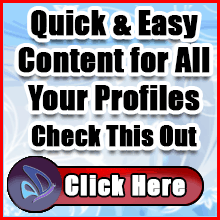How to Up the Anti on Facebook Privacy and Security
By With so many hackers out there attempting to get their hands on your Facebook account it’s a very good idea to up the anti on Facebook Privacy and Security settings! This post is all about the little things you can do to keep your account safe and secure.
With so many hackers out there attempting to get their hands on your Facebook account it’s a very good idea to up the anti on Facebook Privacy and Security settings! This post is all about the little things you can do to keep your account safe and secure.
Change Your Password
Using the same password for many years can cause issues. As hackers get more and more inside information Facebook does their best to stop them. As a result the requirements for passwords have become more demanding. I’m sure you know the drill – must contain number, character, upper and lower case letters and must be at least 9 digits long!! Long gone are the days when your password can safely be one short simple word.
Use Different Passwords
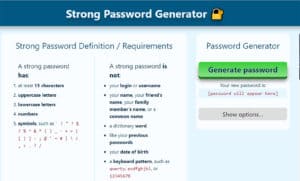
I know this one can be a real pain but it’s critical if you want your information to stay safe. Re-using passwords is one of the most common ways you can be hacked. Once the hackers uncover your one and only password you are Hooped! Now they can get into everything. I personally use a site called Strong Password Generator, it makes it easy to create lots of new passwords.
I use RoboForm Everywhere, it enables me to keep all of my passwords in one place that is safe, secure and very easy to access. It is synced across all of my devices to ensure I have access to all of my unique passwords no matter what device I am using.
Keep current on Facebook Apps
Scroll through all your apps on a regular basis and confirm that you are still using the app. If not you will want to remove them. Be sure you are on your personal page and click on “Manage Apps” on the left. This will open a new window where you will find all of the apps you have authorized to connect to your account.
- Click in the top right of Facebook and select Settings.
- Click Apps in the left menu.
- Click an app or game to edit its settings.
- Click Save.
Sign Up For Alerts
To get alerts about unrecognized logins:
- Go to your Security and Login Settings by clicking in the top-right corner of Facebook and clicking Settings.
- Go to Get alerts about unrecognized logins and click Edit.
- Choose where you want to receive your alerts, such as from your email account or with a Facebook notification from a recognized device.
- Click Save Changes.
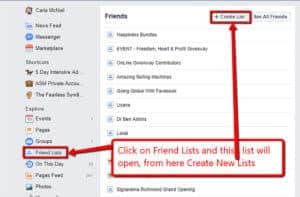
Use Facebook Lists
Lists can help you more easily keep things private. I personally use my “family” list when I am sharing pictures of my nieces and nephews in compromising positions, like playing in the tub. I also like to keep fellow event speakers on a separate list, this way I can follow up at the end of event and share results. I have large number of lists, so far I have not hit the Facebook limit, if there even is one.
How to remotely sign out of your account.
If you have used Facebook at the library or a friend’s computer and forgot to log out, then you may be relieved that there is a way to sign out of your account remotely. You can do this by going to your “Account Settings” and then “Security.” At the bottom of the page, you will notice a section called “Active Sessions.” When you hit “End All Activity,” Facebook will log out your account from every computer and mobile device that you have an active session in. You can also log out of each specific computer or mobile device instead of ending all of your sessions. Personally I love this option as it also shows you if someone is logged in who should not have been able to! If you find anything here you haven’t authorized be sure to log them out AND change your password immediately.
Implement the Security Code
Facebook privacy and security has definitely grown over the years, it keeps getting better but they do very little to promote the additional functions. Facebook has implemented the two-factor authorization code process. If you are having issues with your account you may want to implement this on your profile.
- Go to your Security and Login Settings by clicking
 in the top-right corner of Facebook and clicking Settings > Security and Login.
in the top-right corner of Facebook and clicking Settings > Security and Login. - Scroll down to Use two-factor authentication and click Edit
- Choose the authentication method you want to add and follow the on-screen instructions
- Click Enable once you’ve selected and turned on an authentication method
Have you been hacked? Here’s how you get your account back.
If you have been hacked, Facebook has a way of blocking hackers from getting back into your account. You can get your account back by visiting https://www.facebook.com/help/hacked and following the instructions. Facebook will ask you to create a new password after you enter your old password. Facebook will also ask you if one of the e-mail addresses connected with your account is compromised. You can disconnect that e-mail from being associated with your Facebook account going forward. You may also want to review your purchase history if you have Facebook Gift Cards or other credits.